Bahan utama yang dibutuhkan adalah Geodatabase dengan Feature Dataset
dan Feature Class. Feature Dataset yang digunakan sebagai tempat untuk
Feature Class, nantinya juga akan digunakan untuk tempat topologi-nya.
Berikut catatan perjalanannya.
1. Bukalah ArcCatalog. Jika masing menggunakan ArcGIS versi 9.x, maka ArcCatalog terpisah dengan ArcMap. Jika menggunakan ArcGIS versi 10, maka ArcCatalog dapat langsung dibuka di ArcMap. Arahkan ke Geodatabase dan Feature Dataset tempat Feature Class yang bersangkutan.

2. Klik kanan pada Feature Dataset terpilih. Pada menu yang muncul, arahkan ke New – Topology.

3. Muncullah kotak dialog New Topology.
Klik next, karena hanya berisi penjelasan singkat tentang Topology. Di langkah/kotak dialog selanjutnya, isiskan Nama Topologi (Enter a name for your topology) yang akan dibuat dan Cluster Tolerance-nya (Enter a cluster tolerance). Pada kotak dialog ini juga terdapat penjelasan singkat mengenai cluster tolerance. Anda dapat membiarkan default tolerance atau mengisikan sesuai kebutuhan. Klik Next dan pada kotak dialog selanjutnya, pilihlah feature class yang yang akan Anda topologi-kan. Dapat kita pilih semua atau sebagian sesuai kebutuhan. Lanjutkan dengan klik Next. Di kotak dialog selanjutnya, kita diminta untuk menentukan urutan keutamaan antar feature class. Jika antar feature class sama penting, dapat kita isikan semuanya rank 1. Klik Next lagi.
Nah, pada kotak dialog bagian ini yang cukup penting untuk kelangsungan topologi yang dibuat. Klik Add Rule untuk memberikan aturan topologi. Aturan topologi adalah aturan yang kita buat untuk menentukan feature class yang kita buat adalah benar atau tidak. Misalnya, dalam satu feature class tidak boleh ada objek yang bertampalan (overlap). Aturan seperti itulah yang akan kita berikan dalam kotak dialog ini. Setelah kita menentukan aturannya, klik OK. Selanjutnya, Apakah ada aturan lain yang akan kita berikan untuk feature class yang kita punyai? Jika ya, klik kembali Add Rule dan tentukanlah aturan tersebut. Lakukan sampai semua aturan untuk semua feature class sudah terpenuhi. Lanjutkan dengan klik Next yang akan memunculkan Summary-nya dan kemudian klik Finish.





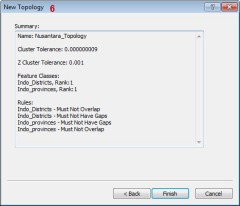
4. Sesaat setelah klik finish, akan muncul proses creating topology. Dilanjutkan dengan pertanyaan, apakah kita akan memvalidasi topologi yang telah kita buat? Klik Yes untuk jawabannya, sehingga muncul proses validasi-nya.
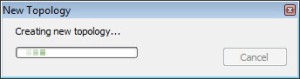


5. Topology sudah jadi. Munculkanlah feature class yang bersangkutan dan topology tersebut di ArcMap. Caranya, klik kiri di ArcCatalog topologinya – tahan – tarik di ArcMap. Akan muncul pertanyaan, apakah akan kita panggil juga feature class yang berhubungan dengan topologi tersebut? Jawab saja Yes, jika kita akan langsung melakukan cek dan edit feature class tersebut.
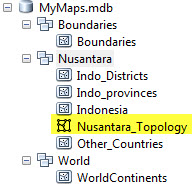
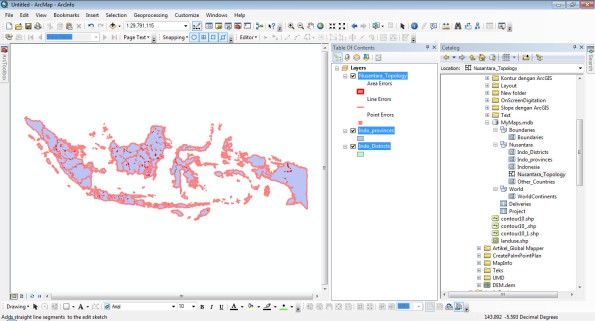
Sampai disini dulu catatannya, lain waktu dilanjutkan.
Sumber : http://wadahenurcahyo.wordpress.com/2012/11/25/membuat-topologi-di-arcgis/
1. Bukalah ArcCatalog. Jika masing menggunakan ArcGIS versi 9.x, maka ArcCatalog terpisah dengan ArcMap. Jika menggunakan ArcGIS versi 10, maka ArcCatalog dapat langsung dibuka di ArcMap. Arahkan ke Geodatabase dan Feature Dataset tempat Feature Class yang bersangkutan.

2. Klik kanan pada Feature Dataset terpilih. Pada menu yang muncul, arahkan ke New – Topology.

3. Muncullah kotak dialog New Topology.
Klik next, karena hanya berisi penjelasan singkat tentang Topology. Di langkah/kotak dialog selanjutnya, isiskan Nama Topologi (Enter a name for your topology) yang akan dibuat dan Cluster Tolerance-nya (Enter a cluster tolerance). Pada kotak dialog ini juga terdapat penjelasan singkat mengenai cluster tolerance. Anda dapat membiarkan default tolerance atau mengisikan sesuai kebutuhan. Klik Next dan pada kotak dialog selanjutnya, pilihlah feature class yang yang akan Anda topologi-kan. Dapat kita pilih semua atau sebagian sesuai kebutuhan. Lanjutkan dengan klik Next. Di kotak dialog selanjutnya, kita diminta untuk menentukan urutan keutamaan antar feature class. Jika antar feature class sama penting, dapat kita isikan semuanya rank 1. Klik Next lagi.
Nah, pada kotak dialog bagian ini yang cukup penting untuk kelangsungan topologi yang dibuat. Klik Add Rule untuk memberikan aturan topologi. Aturan topologi adalah aturan yang kita buat untuk menentukan feature class yang kita buat adalah benar atau tidak. Misalnya, dalam satu feature class tidak boleh ada objek yang bertampalan (overlap). Aturan seperti itulah yang akan kita berikan dalam kotak dialog ini. Setelah kita menentukan aturannya, klik OK. Selanjutnya, Apakah ada aturan lain yang akan kita berikan untuk feature class yang kita punyai? Jika ya, klik kembali Add Rule dan tentukanlah aturan tersebut. Lakukan sampai semua aturan untuk semua feature class sudah terpenuhi. Lanjutkan dengan klik Next yang akan memunculkan Summary-nya dan kemudian klik Finish.





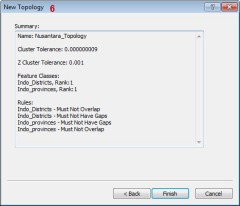
4. Sesaat setelah klik finish, akan muncul proses creating topology. Dilanjutkan dengan pertanyaan, apakah kita akan memvalidasi topologi yang telah kita buat? Klik Yes untuk jawabannya, sehingga muncul proses validasi-nya.
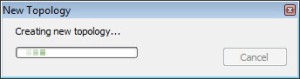


5. Topology sudah jadi. Munculkanlah feature class yang bersangkutan dan topology tersebut di ArcMap. Caranya, klik kiri di ArcCatalog topologinya – tahan – tarik di ArcMap. Akan muncul pertanyaan, apakah akan kita panggil juga feature class yang berhubungan dengan topologi tersebut? Jawab saja Yes, jika kita akan langsung melakukan cek dan edit feature class tersebut.
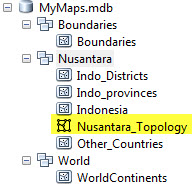
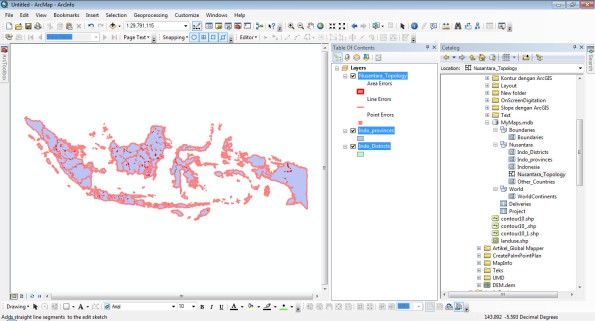
Sampai disini dulu catatannya, lain waktu dilanjutkan.
Sumber : http://wadahenurcahyo.wordpress.com/2012/11/25/membuat-topologi-di-arcgis/
Hmm is anyone else experiencing problems with the pictures on this blog loading?
BalasHapusI'm trying to figure out if its a problem on my end or if it's the blog.
Any suggestions would be greatly appreciated.
Visit my site ... how can i get a home loan with bad credit
Wonderful, what a weblog it is! This web site presents useful information to us, keep
BalasHapusit up.
Also visit my web-site :: natural search engine optimisation
Hey there! This is my first visit to your blog! We are a group of volunteers and starting a new project in a community in the same niche.
BalasHapusYour blog provided us useful information to work on.
You have done a outstanding job!
Also visit my website :: handys ohne schufa
Unquestionably imagine that which you said. Your favorite reason seemed to
BalasHapusbe at the web the simplest thing to bear in mind of.
I say to you, I certainly get annoyed even as other people think about
issues that they just don't realize about. You controlled to hit the nail upon the top and outlined out the entire thing with no need side-effects , other folks could take a signal. Will probably be again to get more. Thank you
my homepage ... private krankenversicherung oder gesetzliche
I'm really enjoying the design and layout of your website. It's a very easy on the eyes which makes it much more
BalasHapusenjoyable for me to come here and visit more often. Did you hire out a developer to
create your theme? Superb work!
my blog debt consolidation loan calculator
I’m not that much of a online reader to be honest but your sites really nice, keep
BalasHapusit up! I'll go ahead and bookmark your website to come back in the future. Many thanks
My web blog ... just click the next website page
Quality content is the important to invite the people to pay a visit
BalasHapusthe web page, that's what this site is providing.
Also visit my blog post :: what is direct loan consolidation
Thanks very interesting blog!
BalasHapusHere is my web-site reseller domain hosting
I know this if off topic but I'm looking into starting my own blog and was wondering what all is needed to get set up? I'm assuming having a blog like yours would cost a pretty penny?
BalasHapusI'm not very internet savvy so I'm not 100% certain. Any suggestions or advice would be greatly appreciated. Thanks
Take a look at my web blog :: private krankenversicherung Test
I know this web page offers quality dependent articles or reviews and
BalasHapusother stuff, is there any other web page which provides such data in quality?
My web-site; seo specialist india
My family members every time say that I am killing my time here at web, however I know I am getting familiarity daily by
BalasHapusreading such pleasant articles.
Here is my web-site: private krankenversicherung sinnvoll